Abstract
Talos Rowing is an Android application for Rowing. An Android device installed with Talos and attached to your boat will monitor your stroke rate, boat speed and can also be used for split timing, avarage speed and rowing quality analysis.

Stroke rate
Speed
Distance
Elapsed time
Split time
auto/manual start/stop
accumulated/reset values
aggregated values
avg speed
avg stroke rate
stroke count
View remote device
Graphs/Views
Current/Stroke/Recovery roll bar graph
Stroke power bar graph
Current stroke zoom graph
Stroke analysis graph
Continuous stroke graph
Sensor data synchronized video viewer (separate desktop application)
Any Android device with accelerometer/orientation and GPS sensors, running Android 1.6 or later may be used. The application has only been tested on the Nexus One, though.
Talos Rowing performance and precision may depend on the strength and specs of the Android device it runs on. It is recommended to use an Android device with a bright screen for better outdoor usage. Speed and distance related figures shown by the application are susceptible to the quality of the GPS signal.
The device must be attached to the boat with screen facing the user (either the rower herself or the coax when coax-mode is set to 'on'). Acceptable tilt is anything between 180 (completely flat) and 90 (vertical) degrees. The application will not work with a forward tilt, nor with a more than 180 degree tilt backward.
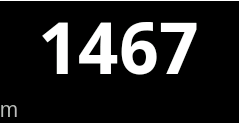
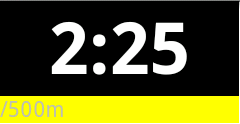
The application is programmed to update the distance and speed values by increments of 40m. Depending on the GPS reception quality, the figures shown may be anything between 'quite precise' to 'very imprecise'. The colour of the bar underneath the speed display will be coloured green for best precision (error <= 2.0m), yellow (error <= 4.0m), orange (error <= 6.0) and red for worst (error > 6.0m).
Due to device screen size limitations, not all graphs may be viewed at the same time. Currently up to 3 graph views may display simultaneously. Toggling the number of graphs is done by double tapping on any graph.
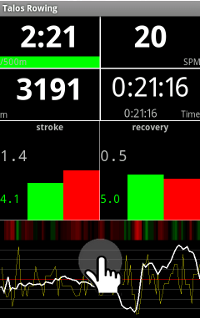
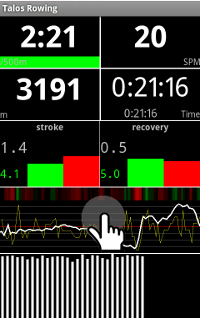
An upward fling on a graph will replace it with another graph not currently shown.
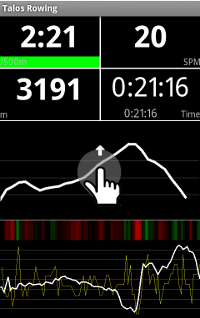
It is possible to record a rowing session for later replay/analysis.
Session recording can be started/stopped either via the menu, or by pressing the distance meter.
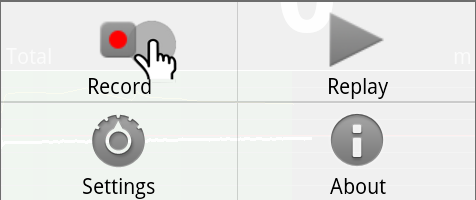
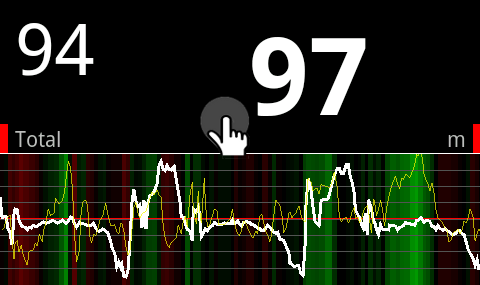
To replay a previously recorded file, go to the context menu and choose a previously recorded file for replay. Fast forward/rewind is possible during replay by right/left flinging motion inside any of the graph areas.
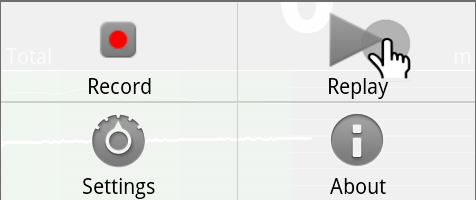
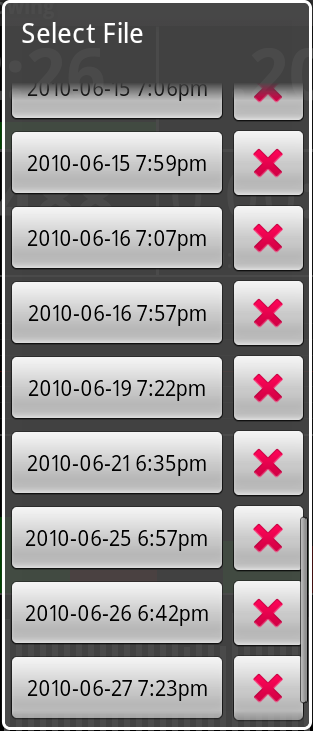
It is possible to send/upload your session via Email while replaying a session file as described above. When viewing the message with your device's Email client, Talos Rowing will be automatically launched to preview the session file attachment (verified with the Android Gmail client).
Replay a session file (see above)
Press 'share'
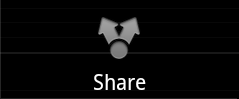
It is possible to send in real time the session rowing data over the net to a remote monitoring device (e.g. from a rower's device in a boat to a device held by a coach on shore or in another boat). Here are some conditions and limitations:
Only two devices can be connected at a time
The device being monitored must be visible on the network (i.e. not blocked by a firewall or be behind NAT)
Latency between the two devices should be minimal
The simplest way to establish WiFi connection between two Talos Rowing devices is by turning one of the devices into a wireless access point (aka Tethering mode) and connecting to it from the other. The default settings assume that the monitored remote device is going to be the access point. Here are the step-by-step instructions:
Activate tethering mode on the broadcasting (monitored device) using the usual Android Settings menu.
Make sure the Talos Rowing Remote Host IP is the same as the broadcasting device's IP address (go to Talos Rowing -> Setting menu -> sharing -> Remote Host). The default remote IP address is set to 192.168.43.1.
Start broadcasting (monitored device):
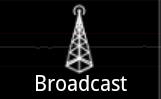
Start receiving remote data (monitoring device):
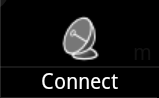
continuous stroke/recovery/roll graph
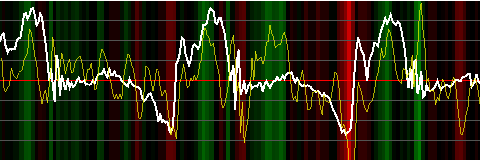
last stroke/recovery analysis graph
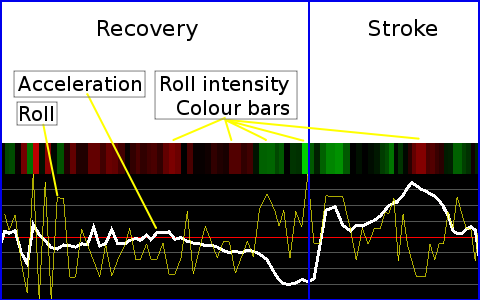
Stroke power bars
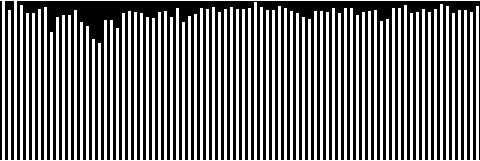
Stroke power curve
stroke/recovery roll bars
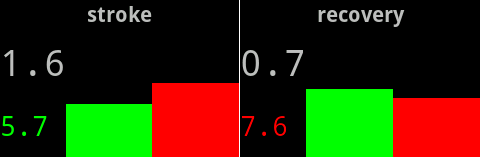
It is further possible to toggle the display of the roll view by a single tap:
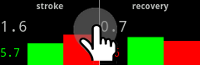
Note
Video synced viewing is currently available only as a Linux/Windows Java Desktop application.
It is possible to take a video of your rowing session and use the desktop Talos Rowing viewer (Java webstart) to view both the video and the Talos Rowing data side-by-side:
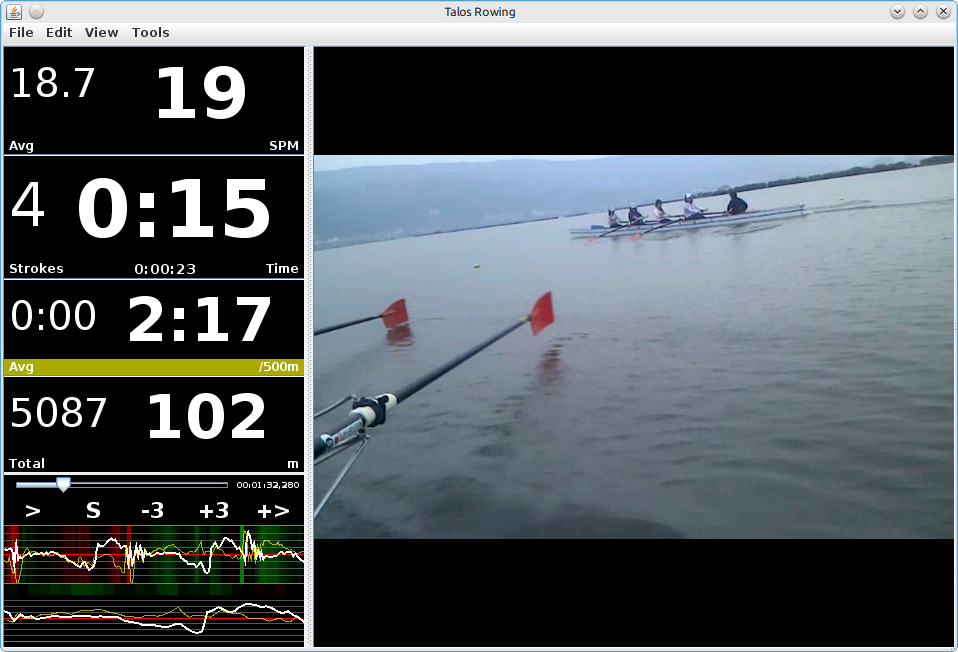
A native media framework must be installed on your desktop computer (either Linux or Windows). Supported frameworks:
When installing the above packages on your computer, make sure to install also all available video/media playing plugins for that framework. The default framework is VLC - Videolan version 2.0 or above is required. Each of the above frameworks has some issues when used by the Talos Rowing video viewer - your experience might vary based on your computer configuration.
When starting to take a video to be displayed side-by-side with the Talos Rowing data, it must contain sync marks to allow proper alignment of the video and Talos data timelines:
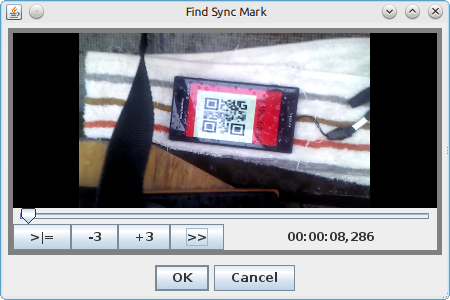
Make sure to turn on the session recording sync mark feature in your Talos Rowing application settings
Start the video camera first - point it from close range directly at the Talos Rowing screen
Start session recording
Make sure the camera is turned on the device while the sync marks are displayed
Once the last sync mark disappears, you can face the video camera in any direction you want and use it normally.
Important
If you turn the video camera off, pause it, or put it on stand-by mode, you must repeat the above steps again.
A video file taken following the above instructions needs to be configured for Talos Rowing to know how to play it. The most important configuration task is specifying the location of the data synchronization mark appearing in the video:
Open the Media Setup dialog:
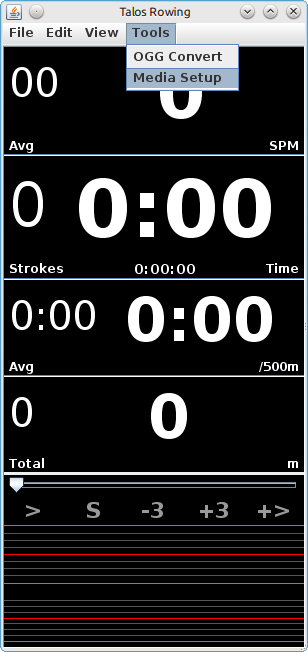
Select the media file:
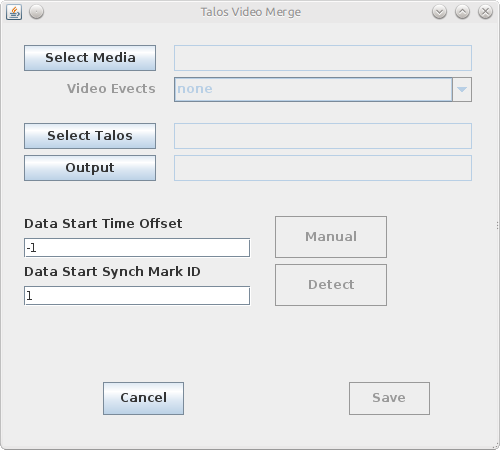
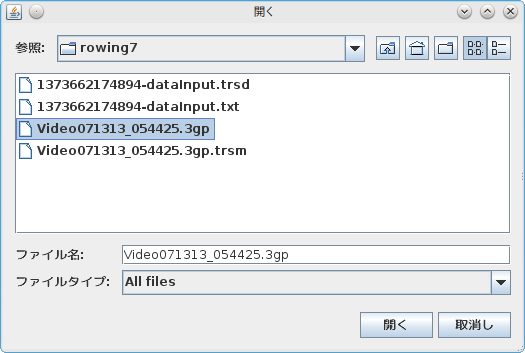
Launch the frame-stepping video player:
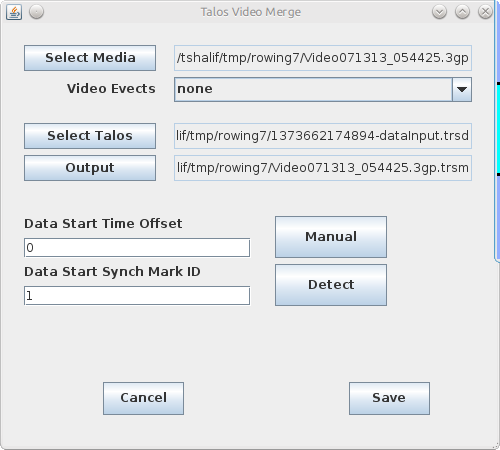
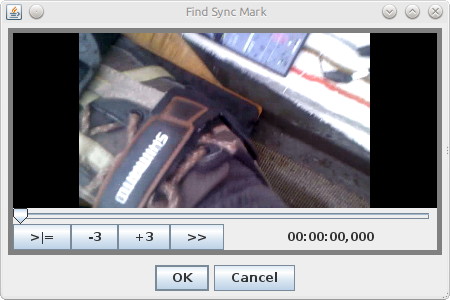
Step until the first frame of the first sync mark:
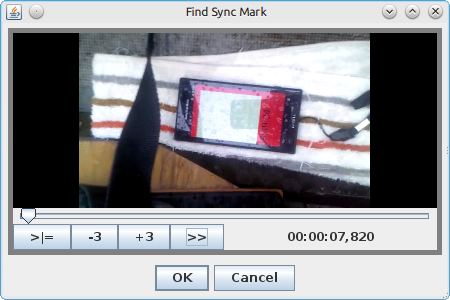
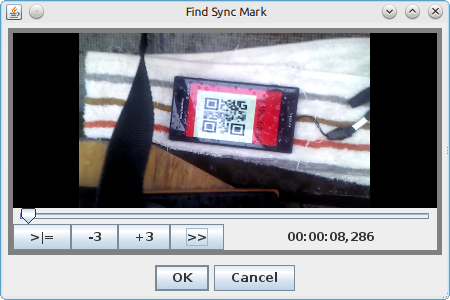
Save video configuration file:
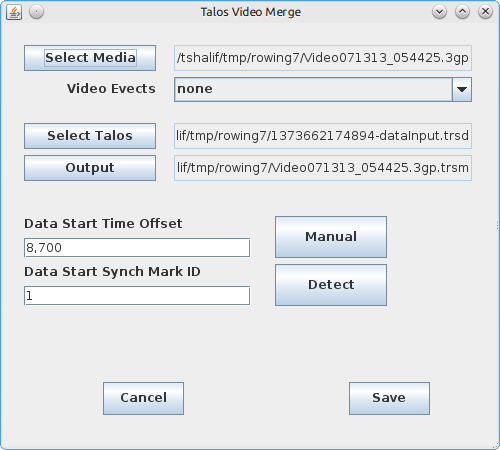
Open File dialog:
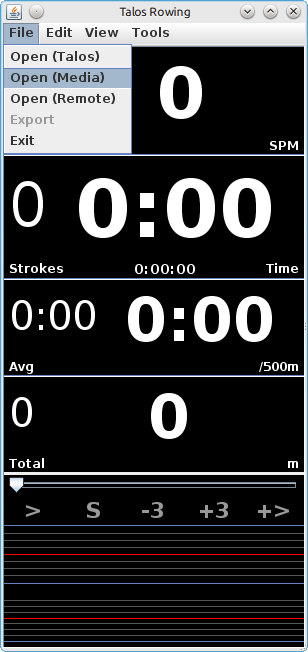
Select a *.trsm video configuration file created as described in previous section:
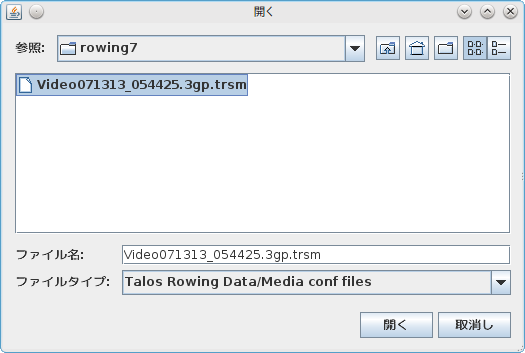
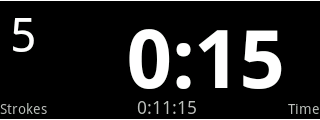
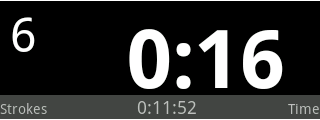
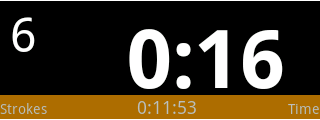
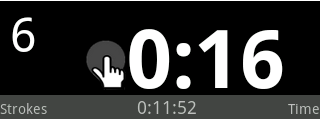
Automatically
Starts automatically when rowing activity has been detected - no need to press timer.
Semi-automatically
the rower needs to press the split-timer screen once before activation
Manually
the rower needs to press the split-timer screen to immediately start the timer, and again to stop it
Always on
the timer is always on
When the split timer activation mode is either automatic or semi-automatic, the timer will stop itself after about 5 seconds of rowing inactivity. Once stopped, the elapsed time will be then adjusted to subtract that additional time.
When in manual mode, a press on the split-timer screen will force the timer to stop. When in continuous mode, the timer can not be stopped.
Split rowing values can be reset by a long press on the split-timer screen. If the Reset on Start preference is selected in the application's settings, values will be automatically reset on each split timer start.
Straight-line mode can be toggled on/off via the Straight Line preference. When doing split-time testing on a straight rowing course, average speed and distance measuring accuracy should improve if using this mode. This is because the distance calculation is done between first, last location only, so it eliminates the GPS inaccuracy of all the points in between. Doubling-back in the middle of a straight line measurement will give negative distance.